1. 前言
今天这篇文章让你能够在手机或者平板上使用Linux-Centos系统
让你随时随地都能操作命令行进行装13
2. 效果图展示

3. 安装termux
废话不多说,咋们直接开干!
首先下载termux,并且安装到手机或者平板上面:
链接:https://pan.baidu.com/s/1LUhUqHyevYfuIYXjpf1oUQ
提取码:yrcf
4. 安装Centos系统
安装完之后,应该是这样的:

4.1 更换源
我们先更换源,加速下载
sed -i 's@^\(deb.*stable main\)$@#\1\ndeb https://mirrors.tuna.tsinghua.edu.cn/termux/termux-packages-24 stable main@' $PREFIX/etc/apt/sources.list
sed -i 's@^\(deb.*games stable\)$@#\1\ndeb https://mirrors.tuna.tsinghua.edu.cn/termux/game-packages-24 games stable@' $PREFIX/etc/apt/sources.list.d/game.list
sed -i 's@^\(deb.*science stable\)$@#\1\ndeb https://mirrors.tuna.tsinghua.edu.cn/termux/science-packages-24 science stable@' $PREFIX/etc/apt/sources.list.d/science.list
pkg update4.2 拉取镜像
先安装依赖:
pkg install proot git python -y接着执行:
git clone https://github.com/sqlsec/termux-install-linux
cd termux-install-linux
python termux-linux-install.py此时会出现这种:

我们选择7就好了,然后等待安装完成
4.3 启动centos
等待安装完成后,我们ctrl + c退出
依次执行:
cd ..
cd Termux-Linux/
cd CentOS
最后执行
./start-centos.shok,当显示出[root@localhost]就算成功啦
5.结尾
通过本篇文章,你就可以愉快地操作Centos系统了。
© 版权声明
文章版权归作者所有,未经允许请勿转载。
THE END




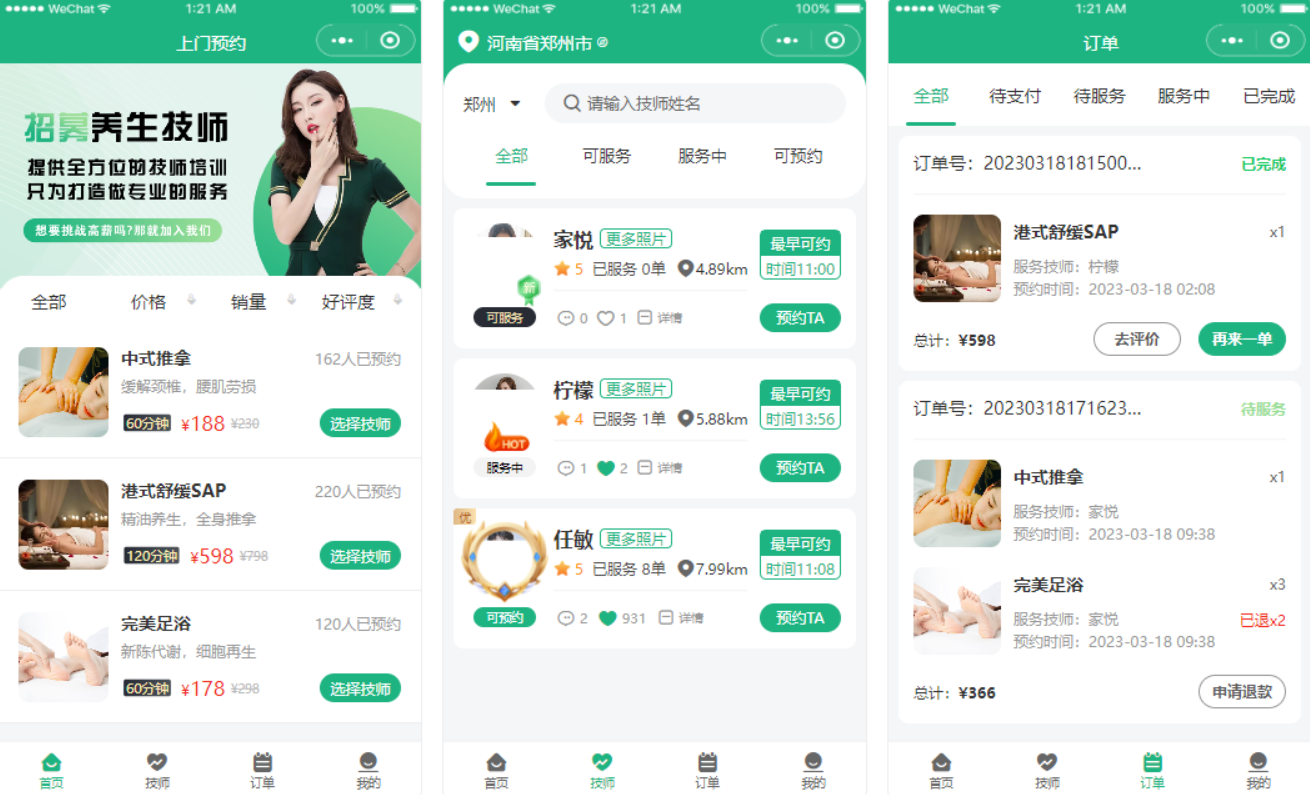






暂无评论内容